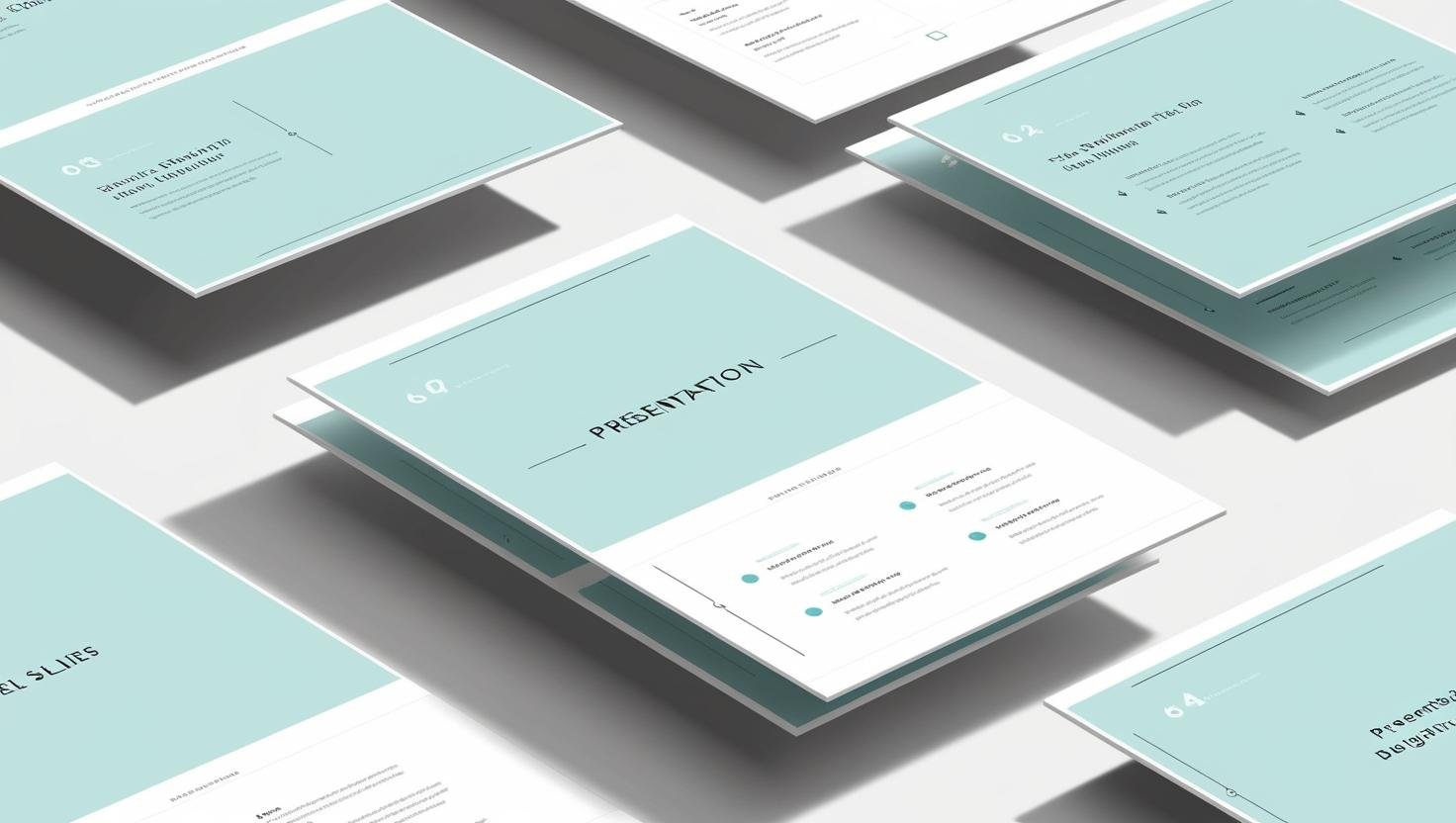
Sharing a Pitch Deck
Share a sales or investment deck, or product presentation with people outside your company. Send a link to your deck instead of an email attachment. This gives you the ability to update your deck after sharing. You remain in control of your IP throughout the sharing lifecycle. Plus you get insight into which slides get more views and which don’t.
Try uploading a deck and sharing it…
-
You can update your deck after you’ve shared it. The URL remains the same so there’s no need to send another email with a new link. If you made a material change to the deck, based on usage metrics, selectively notify only those recipients that had viewed the relevant information.
-
Create a different Share for each audience, allowing you to manage them independently and more effectively.
-
You remain in control of your IP, as you:
Decide the level of user access and functionality
Remove Shares or delete content when it is no longer relevant
Have an audit trail of what was read and when
-
When sharing a deck ahead of a meeting, know what slides the attendees reviewed prior to the start. Similarly, after a pitch, see which slides get revisited.
No credit card required… will open a new tab
Slide Content Management
If some of what you do involves authoring, preparing and maintaining presentations; and you can relate to the following situation:
Creating a new deck by copying slides from an existing deck, therefore
The same slides exist in multiple decks, and
Editing content requires the same update be made in multiple decks
You may have experienced that operating this way can lead to (i) manual errors, (ii) out-of-sync decks, and (iii) version incoherency as time passes. Learn how Semlr Studio solves this problem so that when a slide is updated, every deck that contains it can automatically update. Contact us for a demo.
Presenting on a Mobile Phone
When either you and/or the person you’re speaking with are not at a computer, and you need to walk through a deck together, use slideXchange. Follow these steps:
Sign in and upload your deck
Create a Share for your deck and send the link
Your recipient clicks on the link and sees your deck
Call them on their phone
You click PRESENT, they click FOLLOW… and go through the deck together

Teaching Remotely
SlideXchange complements your online meeting software (Zoom, Microsoft Teams, Google Meet) so you don’t have to choose between: (i) displaying your slides, (ii) sharing your desktop, or (iii) seeing each other. The following scenarios:
Subject matter expert doing a knowledge transfer session
Instructor leading a remote or hybrid class
Presenter demoing a software product
often require multiple modes of online interaction.
Host your online meeting on one screen where you can share your desktop for your demo, or stay in visual contact with your audience. And on a second screen present with slideXchange.
-
SlideXchange works with PowerPoint, PDF and Word content. Upload your file and share it with your audience. Click on PRESENT and have them click on FOLLOW to start your session in slideXchange.
-
In PowerPoint, use the Presenter Notes section to add context or a more detailed explanation for the slide. These notes will be displayed in the slideXchange left-hand panel, helping self-directed readers of the deck.
-
If you record the event (meeting, class, demo), you can add the media file (audio or video) to the original deck. Additionally, you can use our tag syntax to denote a start and stop time for each slide, which shortens the playback length by eliminating unproductive time. Upload this deck to slideXchange and it becomes an on-demand eLearning resource for others who weren’t present at the event.
Course Content Management
Semlr, the platform on which slideXchange runs on, was created originally for classroom instructors building courses. Topics authored in PowerPoint are uploaded to Semlr. Courses (essentially decks) are created by assembling Topics, customized just-in-time for the class being taught. Therefore, a Topic (one or more slides) can exist in multiple Courses (decks). The power of the platform lies in the content architecture… updating a slide results in an automatic update of all the decks that contain it. This reduces maintenance costs, improves content quality, and shortens time-to-market. Semlr applies software development concepts - Agile methodology, iterative development, continuous integration, and object oriented design… to how decks get built. Contact us if you’d like a demo.
Third-Party Communications
When there is important information that you need to communicate with your suppliers, vendors, collaborators, or clients; sending an email with an attachment is unreliable. Instead:
Upload your deck to slideXchange
Create a new Share for your audience
Send them the link
You can then look at usage metrics to see where to focus your time when following-up. This reduces cost, improves quality, and achieves better communication outcomes.
Presenting on Stage
Presenting at a conference or to a large audience often requires that the deck is emailed to the organizer days in advance. This makes last minute changes difficult. And when presenting, there’s sometimes challenges with operating unfamiliar equipment.
Keep it simple with slideXchange:
In advance of the event, upload a preliminary version of your deck to slideXchange and Share it with the event coordinator
Now you have the flexibility to update your content right up to the final minute!
At the event when you’re on stage, bring up your presentation in slideXchange on your mobile or laptop and click on PRESENT
Meanwhile, the event technician on the conference display computer clicks on the link you shared in step 1
When your deck appears they simply clicks on FOLLOW and make if full screen mode
You can now navigate through your deck. Doing this from your mobile means swiping left or right. It also means you’re not stuck at a podium and can move freely.



